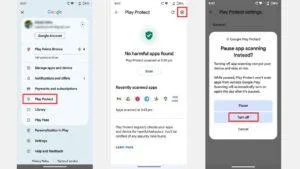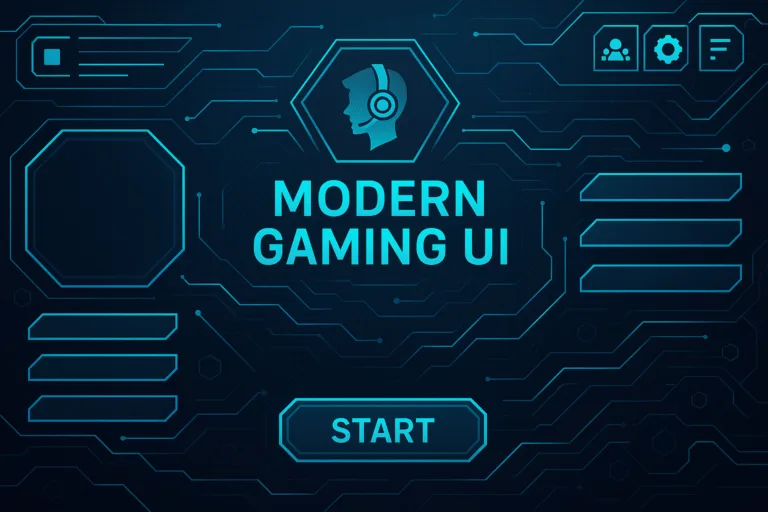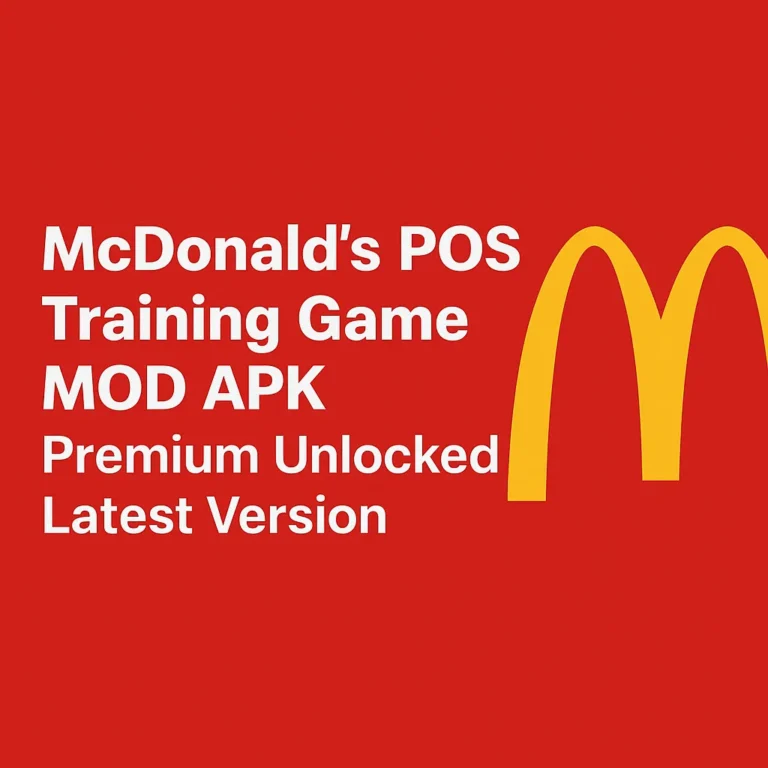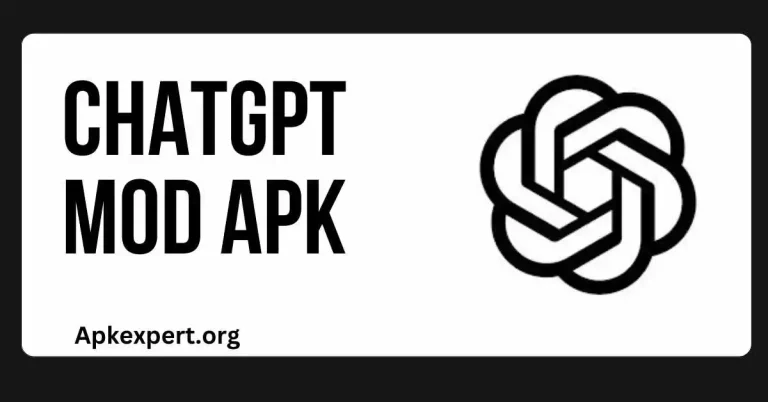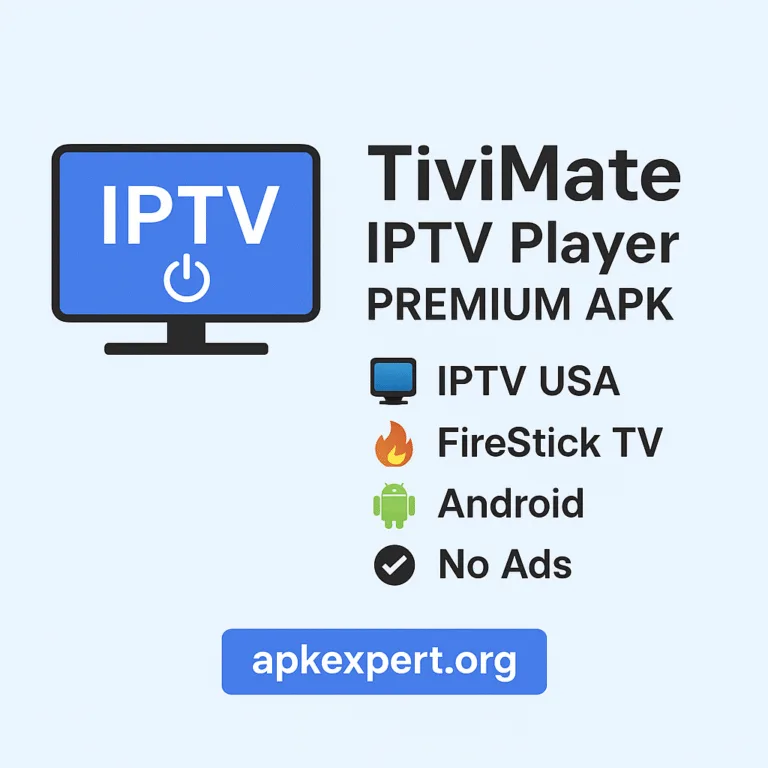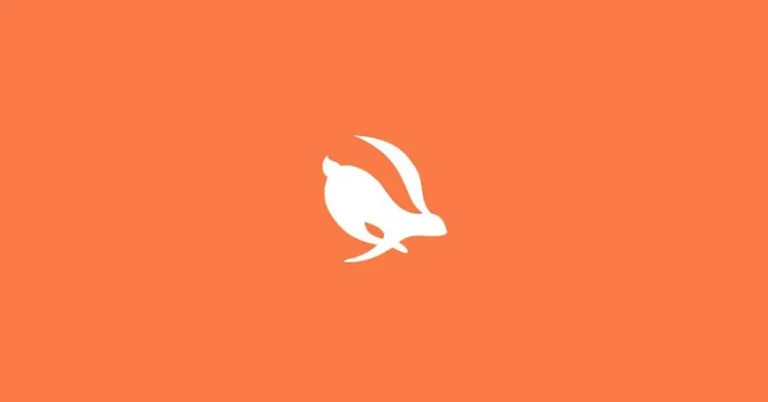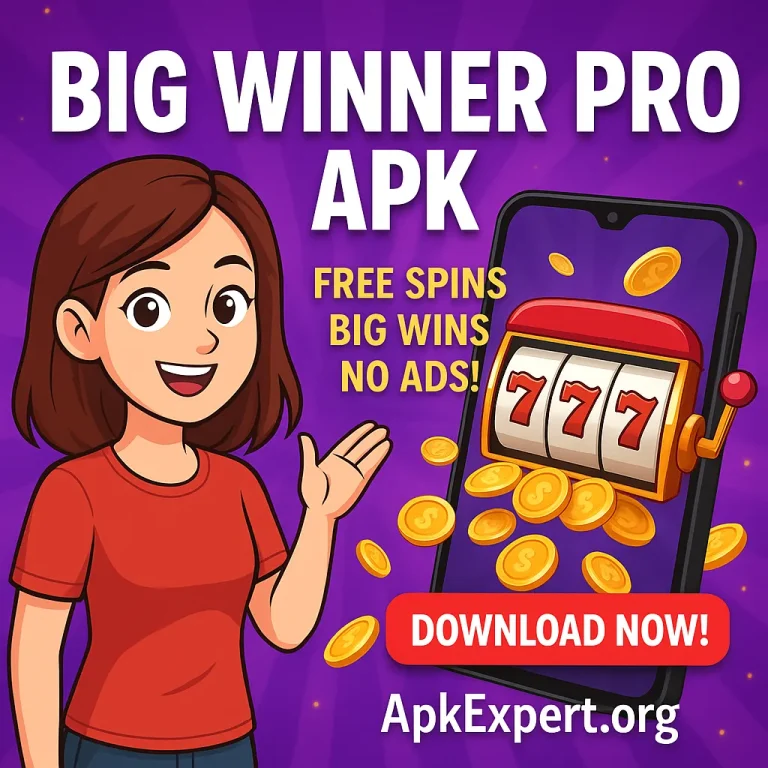AAAD APK Guide: Installation, Features, and Troubleshooting for Car Apps
AAAD APK is an app that allows users to install third-party applications on their Android Auto system, expanding the options beyond the default apps available. It connects an Android phone to a car’s Android Auto, enabling easier installation and management of non-official apps for a better in-car experience. This includes tools like AA Mirror, which helps mirror apps safely to the car screen.
Using AAAD APK is straightforward, requiring only the app installation on a phone and following a few steps to add new apps to the Android Auto setup. While it offers extra functions and flexibility, users may sometimes face errors that can be fixed with simple solutions. A pro version is also available for users wanting more features.
This app is popular among people who want more control over their Android Auto interface. However, it comes with some risks, such as potential compatibility issues. Understanding how to download, install, and use AAAD APK can help users decide if it suits their needs.
Key Takeways
- AAAD APK expands Android Auto with third-party app options.
- It works by connecting an Android phone to the car system.
- Users should be aware of possible errors and app limitations.
What Is AAAD APK?
AAAD APK is a tool designed to add apps that Android Auto does not normally support. It helps users access more features and apps while driving. This includes multimedia and mirroring apps, which can improve the in-car experience.
Overview of AAAD APK
AAAD APK stands for Android Auto Apps Downloader. It is an app installer for Android Auto systems. Unlike regular apps from the Google Play Store, AAAD allows users to download and install third-party apps that are not officially supported by Android Auto. This gives drivers more options for apps like video streaming or screen mirroring while using their car’s infotainment system.
The interface of AAAD is simple and user-friendly. Users can browse available apps and install them directly on their Android devices. It provides a launcher to manage these apps, letting users access them safely from their car’s screen without needing root access on their phone.
Purpose and Functionality
The main purpose of AAAD APK is to expand the app choices on Android Auto beyond Google’s approved list. It works by downloading the correct APK files and installing them in a way that is compatible with Android Auto. This allows users to use apps like YouTube or Netflix inside their car’s system, which are usually blocked by the official Android Auto.
AAAD also handles app updates and fixes installation errors automatically. It focuses on apps related to multimedia, screen mirroring, and streaming, letting drivers use these apps without compromising safety or device functionality. The app is especially helpful for car owners who want to customize their in-car tech.
Supported Android Auto Versions
AAAD APK works with various versions of Android Auto, especially the latest ones that support more complex app integrations. It is designed for use with non-rooted Android devices, making it accessible to most users. The APK is regularly updated to stay compatible with new versions of Android Auto released by Google.
While AAAD supports many apps, not every Android Auto version may support all features fully. Also, some apps may not work due to safety restrictions by Android Auto. The app keeps track of compatible versions and adjusts its downloads accordingly to ensure the best performance on compatible devices.
For more on the app’s features and available third-party apps, see the Android Auto Apps Downloader details.
Key Features of AAAD APK
AAAD APK improves Android Auto by allowing users to install apps that are not normally supported. It offers an easy interface, supports many different apps, and includes important privacy features to protect user data.
User-Friendly Interface
AAAD APK has a simple design that makes it easy to use, even for beginners. After installation, users can browse available third-party apps through a clear menu without confusion. The app guides users step-by-step to download and install apps directly onto their Android Auto system.
Permissions and settings are straightforward, so users can enable the necessary access without trouble. This reduces the risk of installation errors or app malfunctions. Overall, AAAD focuses on guiding users smoothly through the process with minimal technical knowledge needed.
Wide App Support
One key feature of AAAD APK is its ability to install many third-party apps designed for Android Auto. Popular apps include CarStream, AA Mirror, Fermata Auto, and others that add multimedia, mirroring, and performance functionalities to the car system.
The app keeps its list updated, so users can access the latest versions without rooting their device. This wide support expands Android Auto’s capabilities well beyond default apps. Users can customize their in-car experience by selecting apps that fit their needs, such as video streaming or screen sharing.
Privacy and Security Considerations
AAAD requires several permissions to function, so users need to be aware of data privacy. The app asks for access to storage, system settings, and sometimes network connections to download and install apps properly.
Although widely used, third-party apps can pose risks if permissions are misused or apps come from unreliable sources. It is important users download AAAD from trusted sites and check app permissions carefully. Maintaining up-to-date software reduces vulnerabilities and helps prevent unauthorized access to personal data.
Users should weigh convenience against risks when installing apps not officially supported by Android Auto.
How to Download and Install AAAD APK For Free
Downloading and installing AAAD APK requires careful attention to safety and correctness. Users need to find a reliable download source, follow specific installation steps, and confirm the app is authentic before use.
Downloading AAAD APK Safely
AAAD APK should be downloaded from trusted websites to avoid malware or corrupted files. Popular sources include official sites or well-known APK repositories like APKMirror or the app’s official page.
Users should avoid random download links from unverified sites or emails. These might contain harmful software or fake apps that could compromise device security.
Always check the app version and release date to ensure it’s the latest one. Reading user reviews on trusted sites can also help confirm authenticity and reliability.
Installation Steps on Android Devices
Once the AAAD APK file is downloaded, the user must enable “Unknown Sources” or “Install Unknown Apps” in their device settings. This permission allows apps outside the Google Play Store to install.
The typical process includes:
- Navigating to the downloaded APK file using a file manager.
- Tapping the file to start the installation.
- Following on-screen prompts to accept permissions.
- Waiting for the installation to complete.
After installation, users should open the app and grant any additional permissions it requests for proper functionality.
Verifying App Integrity
After installation, verifying the integrity of AAAD APK ensures it’s not tampered with or corrupted. Users can compare the APK’s hash value (like MD5 or SHA-256) with the official hash provided on the download page if available.
They should also check for smooth operation without crashes or unusual behavior. If the app malfunctions, it might be a sign of a bad or modified file.
Using antivirus software to scan the APK or the device can provide another layer of security against malware hidden in downloaded apps.
How to Use AAAD APK on Android Auto
Using AAAD APK on Android Auto involves connecting the device to the car, exploring its simple interface, and setting up basic options to run third-party apps smoothly. These steps help users unlock more functions beyond default Android Auto features.
Connecting Your Device to the Car
To start, the user must connect their Android phone to the car’s system using a USB cable or Bluetooth, depending on the car’s compatibility. Once connected, Android Auto launches automatically or can be opened manually on the car’s display.
After the phone syncs, the user needs to open the AAAD APK on their device to begin adding apps. It is important to allow permissions AAAD requests to work properly with Android Auto. Without these permissions, AAAD cannot install or manage apps.
The connection needs to stay active throughout the process. If the connection drops, the link between phone and car may need to be reset before continuing with app installation or use.
Navigating the AAAD Interface
Upon launching, AAAD displays a clean and simple layout with app categories clearly marked. The primary categories usually include multimedia, mirroring tools, and utilities.
Users can scroll through or search for apps like CarStream, AA Mirror, or Fermata Auto. Selecting an app shows detailed descriptions, installation buttons, and status updates.
The interface highlights installed apps and available updates. It also provides feedback if an app is incompatible or unsupported by the car’s system. This helps avoid errors while adding new features.
Configuring Basic Settings
Once apps are added, users should configure AAAD settings to optimize performance. This includes enabling auto-start options so chosen apps open automatically with Android Auto.
Permissions related to screen recording, location, or network access may require manual approval for some functions to work. AAAD guides users through granting these on the device.
There are also options to manage notifications and customize themes for better visibility and ease of use while driving. Adjusting these settings helps create a safer and more functional environment on the car screen.
How to Install Apps in Car Using AAAD
AAAD helps users add apps to their Android Auto system by allowing installation of both default and third-party apps. The process includes finding compatible apps, installing them on the phone, and managing them for use in the car.
Eligible Third-Party Apps
Not all third-party apps work with AAAD or Android Auto. Apps that focus on media playback, navigation, or communication are more likely to be compatible. Examples include video streaming, music players, and messaging apps designed for use on the road.
It is important to choose apps that don’t interfere with driving safety. Apps that require constant touch input or distract the driver might not function properly or could be blocked. Users should check if the app supports Android Auto or has been reported as working with AAAD.
Installing Apps Directly With AAAD
After opening the AAAD app on an Android phone, users select the desired app from the list of available titles. The app shows the latest version and prompts for installation. The phone downloads and installs the app directly without needing to access developer settings.
This process works like a mini app store dedicated to Android Auto-compatible apps. Users simply confirm the installation, and the app will become available for use in the car’s head unit once connected.
Managing Installed Apps
Managing apps installed through AAAD requires using the app interface or the Android settings on the phone. Users can update, uninstall, or disable apps as needed. Keeping apps updated helps maintain compatibility with Android Auto.
It is also important to verify app permissions and system settings to ensure smooth operation. Sometimes, restarting the phone or clearing app cache may solve issues with app loading or performance on the car’s display.
For detailed steps and troubleshooting, see guides on how to install non-default apps on Android Auto with AAAD.